快速入门: RedwoodJS
介绍
为了与其他框架的Quickstart例子保持一致,我们将建立一个RedwoodJS,与正常情况下有点不同。
我们不使用Prisma连接到Supabase Postgres数据库或Prisma迁移,因为在Redwood应用中通常会这样做。 相反,我们将依靠Supabase客户端在网络端做一些工作,并在API端再次使用客户端来做数据获取。
这意味着你要避免运行任何 “yarn rw prisma migrate “命令,还要在部署时仔细检查你的构建命令,以确保Prisma不会重置你的数据库。
TLDR; Prisma目前不支持跨模式外键,所以由于你的Supabase public模式是如何引用auth.users的,反省模式失败。
这个例子提供了使用Supabase和RedwoodJS建立一个简单的用户管理应用程序的步骤(从头开始!)。它包括。
- MemFire Cloud Database:一个用于存储用户数据的Postgres数据库。
- MemFire Cloud Auth:用户可以用魔法链接登录(没有密码,只有电子邮件)。
- MemFire Cloud Storage:用户可以上传照片。
- Instant APIs。当你创建你的数据库表时,API将自动生成。
- 行级安全:数据受到保护,个人只能访问自己的数据。
在本指南结束时,你将拥有一个允许用户登录并更新一些基本资料细节的应用程序。

注意:对于RedwoodJS应用程序,端口将是8910。
GitHub
如果你在任何时候被卡住了,请看一下这个 repo。
关于RedwoodJS
一个Redwood应用程序被分成两部分:一个前端和一个后端。这表现为在一个单一的monorepo中的两个node项目。
前台项目被称为**web,后台项目被称为api**。
它们是独立的项目,因为 “web端 “的代码最终将在用户的浏览器中运行,而 api端的代码将在某个服务器上运行。
重要提示:当本指南提到 API时,指的是Supabase API,当它提到 api端时,指的是RedwoodJS api端。
**api端**是一个GraphQL API的实现。业务逻辑被组织成 服务,代表他们自己的内部API,可以从外部GraphQL请求和其他内部服务中调用。
网络端 “***是用React构建的。Redwood的路由器可以简单地将URL路径映射到React的 页面组件(并在每个路径上自动分割你的应用代码)。
页面可以包含一个 Layout组件来包装内容。它们还包含 单元格和常规的React组件。
单元允许你声明性地管理一个获取和显示数据的组件的生命周期。
为了与其他框架的Quickstart例子保持一致,我们将建立一个RedwoodJS,与正常情况下有点不同。
我们不使用Prisma来连接Supabase Postgres数据库或Prisma迁移,因为在Redwood应用中通常会这样做。
相反,我们将依靠Supabase客户端来完成**web方面的一些工作,并在api**方面再次使用客户端来进行数据获取。
项目设置
在我们开始构建之前,我们要设置我们的数据库和API。这就像在Supabase中启动一个新项目一样简单 然后在数据库中创建一个 “模式”。
在设置Supabase时,你会与你的项目仪表板互动。然而,大多数RedwoodJS的设置步骤将与Redwood CLI互动,以生成路由、页面、组件等。 因此,请确保在你的项目目录中准备好一个终端。
创建一个项目
- 进入MemFire Cloud。
- 点击
新项目。 - 输入你的项目细节。
- 等待新数据库的启动。
设置数据库模式
现在我们要设置数据库模式。我们可以使用SQL编辑器中的 用户管理启动器快速启动。
或者你可以直接复制/粘贴下面的SQL,然后自己运行它。
关于Prisma和迁移的重要说明
因为这个快速入门并没有使用Prisma来管理数据库模式、播种或运行迁移,所以在运行一些典型的Redwood CLI命令时,你***需要格外小心。
获取API密钥
现在你已经创建了一些数据库表,你已经准备好使用自动生成的API插入数据。
我们只需要从API设置中获得URL以及anon、service_role和JWT_SECRET键。
- 进入仪表板中的
应用设置->API页面。 - 在这个页面上找到你的API
URL,anon, 和service_role键。
构建应用程序
让我们开始从头开始构建RedwoodJS应用程序。
RedwoodJS需要Node.js(>=14.x <=16.x)和Yarn(>=1.15)。
确保你已经安装了yarn,因为RedwoodJS依靠它来在工作空间中管理它的包,用于其web和api“side”。
初始化一个RedwoodJS应用程序
我们可以使用Create Redwood App命令来初始化
一个名为supabase-redwoodjs的应用程序。
yarn create redwood-app supabase-redwoodjs
cd supabase-redwoodjs
当应用程序正在安装时,你应该看到。
✔ Creating Redwood app
✔ Checking node and yarn compatibility
✔ Creating directory 'supabase-redwoodjs'
✔ Installing packages
✔ Running 'yarn install'... (This could take a while)
✔ Convert TypeScript files to JavaScript
✔ Generating types
Thanks for trying out Redwood!
然后让我们通过运行setup auth命令来安装唯一的额外依赖supabase-js:
yarn redwood setup auth supabase
当被提示时。
覆盖现有的/api/src/lib/auth.[jt]s?
说,是,它将在你的应用程序中设置Supabase客户端,并提供用于Supabase验证的钩子。
✔ Generating auth lib...
✔ Successfully wrote file `./api/src/lib/auth.js`
✔ Adding auth config to web...
✔ Adding auth config to GraphQL API...
✔ Adding required web packages...
✔ Installing packages...
✔ One more thing...
You will need to add your Supabase URL (SUPABASE_URL), public API KEY,
and JWT SECRET (SUPABASE_KEY, and SUPABASE_JWT_SECRET) to your .env file.
接下来,我们要在.env中保存环境变量。
我们需要API URL以及你[早些时候]复制的anon和jwt_secret键(#get-theapi-keys)。
SUPABASE_URL=YOUR_SUPABASE_URL
SUPABASE_KEY=YOUR_SUPABASE_ANON_KEY
SUPABASE_JWT_SECRET=YOUR_SUPABASE_JWT_SECRET
最后,你还需要把***的 网络端环境变量保存到 redwood.toml中。
[web]
title = "Supabase Redwood Quickstart"
port = 8910
apiProxyPath = "/.redwood/functions"
includeEnvironmentVariables = ["SUPABASE_URL", "SUPABASE_KEY"]
[api]
port = 8911
[browser]
open = true
这些变量将暴露在浏览器上,这完全没有问题。 它们允许你的Web应用程序使用你的公共匿名密钥初始化Supabase客户端因为我们在数据库中启用了 行级安全 。
你会看到这些被用来在web/src/App.js中配置你的Supabase客户端。
// ... Redwood imports
import { AuthProvider } from '@redwoodjs/auth'
import { createClient } from '@supabase/supabase-js'
// ...
const supabase = createClient(process.env.SUPABASE_URL, process.env.SUPABASE_KEY)
const App = () => (
<FatalErrorBoundary page={FatalErrorPage}>
<RedwoodProvider titleTemplate="%PageTitle | %AppTitle">
<AuthProvider client={supabase} type="supabase">
<RedwoodApolloProvider>
<Routes />
</RedwoodApolloProvider>
</AuthProvider>
</RedwoodProvider>
</FatalErrorBoundary>
)
export default App
还有一个可选的步骤是更新CSS文件web/src/index.css以使应用程序看起来漂亮。
你可以找到这个文件的全部内容这里。
启动RedwoodJS和你的第一个页面
让我们通过启动应用程序来测试我们此刻的设置。
yarn rw dev
注意:你也可以用rw来表示redwood,如yarn rw来运行Redwood CLI命令。
你应该看到一个 欢迎来到RedwoodJS的页面和一个关于还没有任何页面的信息。
因此,让我们创建一个 主页。
yarn rw generate page home /
✔ Generating page files...
✔ Successfully wrote file `./web/src/pages/HomePage/HomePage.stories.js`
✔ Successfully wrote file `./web/src/pages/HomePage/HomePage.test.js`
✔ Successfully wrote file `./web/src/pages/HomePage/HomePage.js`
✔ Updating routes file...
✔ Generating types ...
注意:这里的斜线/很重要,因为它创建了一个根级路由。
如果你想的话,你可以停止dev服务器;要看到你的改变,只要确保再次运行yarn rw dev。
你应该在web/src/Routes.js中看到Home页面路由。
import { Router, Route } from '@redwoodjs/router'
const Routes = () => {
return (
<Router>
<Route path="/" page={HomePage} name="home" />
<Route notfound page={NotFoundPage} />
</Router>
)
}
export default Routes
设置一个登录组件
让我们建立一个Redwood组件来管理登录和注册。我们将使用Magic Links,所以用户可以用他们的电子邮件登录,而不需要使用密码。
yarn rw g component auth
✔ Generating component files...
✔ Successfully wrote file `./web/src/components/Auth/Auth.test.js`
✔ Successfully wrote file `./web/src/components/Auth/Auth.stories.js`
✔ Successfully wrote file `./web/src/components/Auth/Auth.js`
现在,更新Auth.js组件,包含。
import { useState } from 'react'
import { useAuth } from '@redwoodjs/auth'
const Auth = () => {
const { logIn } = useAuth()
const [loading, setLoading] = useState(false)
const [email, setEmail] = useState('')
const handleLogin = async (email) => {
try {
setLoading(true)
const { error } = await logIn({ email })
if (error) throw error
alert('Check your email for the login link!')
} catch (error) {
alert(error.error_description || error.message)
} finally {
setLoading(false)
}
}
return (
<div className="row flex-center flex">
<div className="col-6 form-widget">
<h1 className="header">Supabase + RedwoodJS</h1>
<p className="description">Sign in via magic link with your email below</p>
<div>
<input
className="inputField"
type="email"
placeholder="Your email"
value={email}
onChange={(e) => setEmail(e.target.value)}
/>
</div>
<div>
<button
onClick={(e) => {
e.preventDefault()
handleLogin(email)
}}
className={'button block'}
disabled={loading}
>
{loading ? <span>Loading</span> : <span>Send magic link</span>}
</button>
</div>
</div>
</div>
)
}
export default Auth
设置一个账户组件
在用户登录后,我们可以让他们编辑他们的个人资料细节和管理他们的账户。
让我们为其创建一个新的组件,名为Account.js。
yarn rw g component account
✔ Generating component files...
✔ Successfully wrote file `./web/src/components/Account/Account.test.js`
✔ Successfully wrote file `./web/src/components/Account/Account.stories.js`
✔ Successfully wrote file `./web/src/components/Account/Account.js`
然后更新文件,使其包含:
import { useState, useEffect } from 'react'
import { useAuth } from '@redwoodjs/auth'
const Account = () => {
const { client: supabase, currentUser, logOut } = useAuth()
const [loading, setLoading] = useState(true)
const [username, setUsername] = useState(null)
const [website, setWebsite] = useState(null)
const [avatar_url, setAvatarUrl] = useState(null)
useEffect(() => {
getProfile()
}, [supabase.auth.session])
async function getProfile() {
try {
setLoading(true)
const user = supabase.auth.user()
let { data, error, status } = await supabase
.from('profiles')
.select(`username, website, avatar_url`)
.eq('id', user.id)
.single()
if (error && status !== 406) {
throw error
}
if (data) {
setUsername(data.username)
setWebsite(data.website)
setAvatarUrl(data.avatar_url)
}
} catch (error) {
alert(error.message)
} finally {
setLoading(false)
}
}
async function updateProfile({ username, website, avatar_url }) {
try {
setLoading(true)
const user = supabase.auth.user()
const updates = {
id: user.id,
username,
website,
avatar_url,
updated_at: new Date(),
}
let { error } = await supabase.from('profiles').upsert(updates, {
returning: 'minimal', // Don't return the value after inserting
})
if (error) {
throw error
}
alert('Updated profile!')
} catch (error) {
alert(error.message)
} finally {
setLoading(false)
}
}
return (
<div className="row flex-center flex">
<div className="col-6 form-widget">
<h1 className="header">Supabase + RedwoodJS</h1>
<p className="description">Your profile</p>
<div className="form-widget">
<div>
<label htmlFor="email">Email</label>
<input id="email" type="text" value={currentUser.email} disabled />
</div>
<div>
<label htmlFor="username">Name</label>
<input
id="username"
type="text"
value={username || ''}
onChange={(e) => setUsername(e.target.value)}
/>
</div>
<div>
<label htmlFor="website">Website</label>
<input
id="website"
type="website"
value={website || ''}
onChange={(e) => setWebsite(e.target.value)}
/>
</div>
<div>
<button
className="button primary block"
onClick={() => updateProfile({ username, website, avatar_url })}
disabled={loading}
>
{loading ? 'Loading ...' : 'Update'}
</button>
</div>
<div>
<button className="button block" onClick={() => logOut()}>
Sign Out
</button>
</div>
</div>
</div>
</div>
)
}
export default Account
注意:你会在快速入门中多次看到useAuth()的使用。Redwood的useAuth钩子提供了方便的方法来访问
logIn, logOut, currentUser,以及访问supabase验证客户端。我们将使用它来获得一个
的实例来与你的API交互。
更新主页
现在我们已经有了所有的组件,让我们更新你的HomePage页面来使用它们。
import { useAuth } from '@redwoodjs/auth'
import { MetaTags } from '@redwoodjs/web'
import Account from 'src/components/Account'
import Auth from 'src/components/Auth'
const HomePage = () => {
const { isAuthenticated } = useAuth()
return (
<>
<MetaTags title="Welcome" />
{!isAuthenticated ? <Auth /> : <Account />}
</>
)
}
export default HomePage
我们在这里做的是,如果你没有登录,就显示登录表,如果你登录了,就显示你的账户资料。
启动
一旦完成,在终端窗口运行这个程序,启动dev服务器。
yarn rw dev
然后打开浏览器到localhost:8910,你应该看到完成的应用程序。
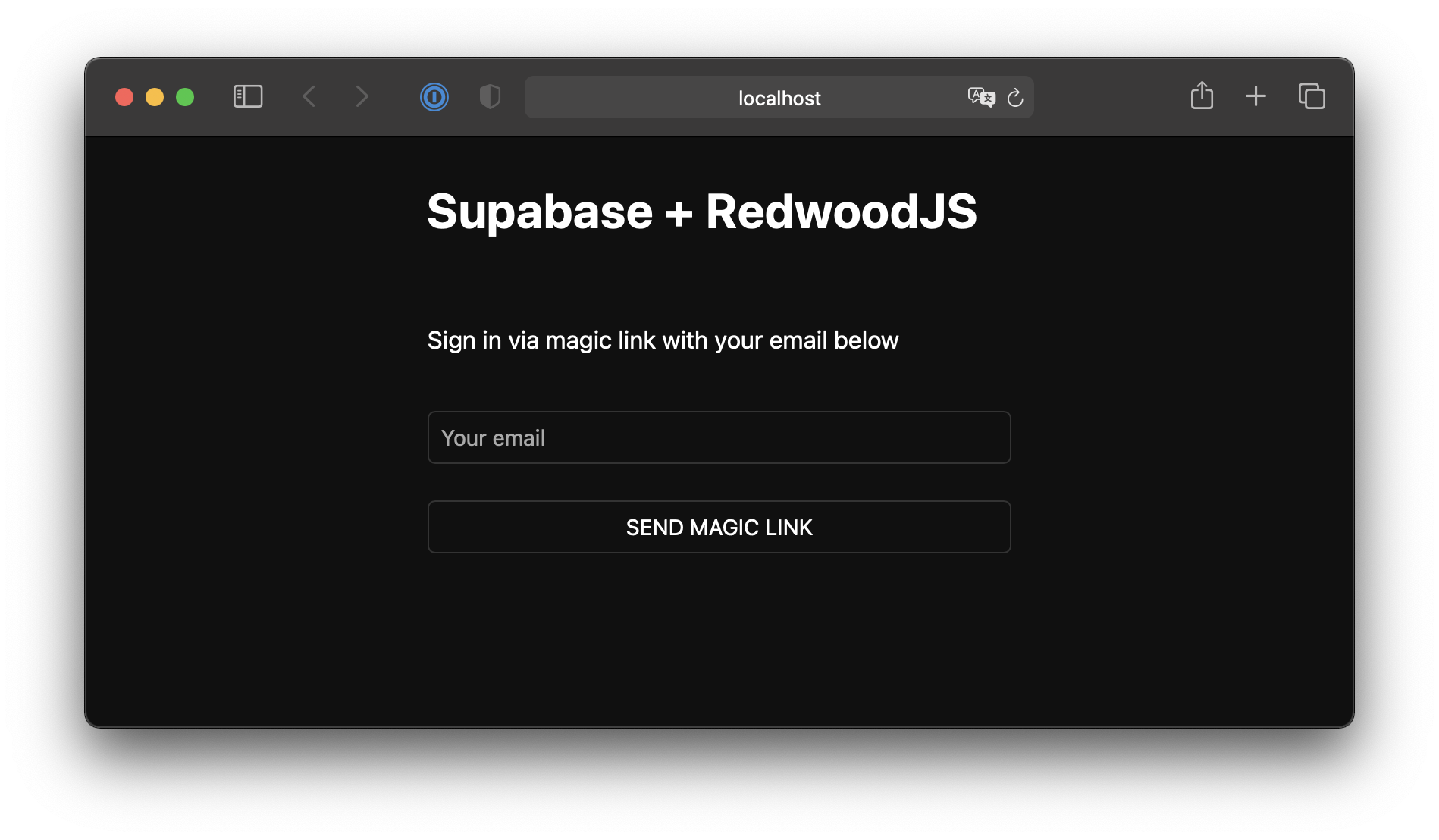
个人照片
每个Supabase项目都配置了存储,用于管理照片和视频等大文件。
创建一个上传小组件
让我们为用户创建一个头像,以便他们可以上传个人资料照片。我们可以从创建一个新的组件开始。
yarn rw g component avatar
✔ Generating component files...
✔ Successfully wrote file `./web/src/components/Avatar/Avatar.test.js`
✔ Successfully wrote file `./web/src/components/Avatar/Avatar.stories.js`
✔ Successfully wrote file `./web/src/components/Avatar/Avatar.js`
现在,更新你的 “头像 “组件,使其包含以下小部件。
import { useEffect, useState } from 'react'
import { useAuth } from '@redwoodjs/auth'
const Avatar = ({ url, size, onUpload }) => {
const { client: supabase } = useAuth()
const [avatarUrl, setAvatarUrl] = useState(null)
const [uploading, setUploading] = useState(false)
useEffect(() => {
if (url) downloadImage(url)
}, [url])
async function downloadImage(path) {
try {
const { data, error } = await supabase.storage.from('avatars').download(path)
if (error) {
throw error
}
const url = URL.createObjectURL(data)
setAvatarUrl(url)
} catch (error) {
console.log('Error downloading image: ', error.message)
}
}
async function uploadAvatar(event) {
try {
setUploading(true)
if (!event.target.files || event.target.files.length === 0) {
throw new Error('You must select an image to upload.')
}
const file = event.target.files[0]
const fileExt = file.name.split('.').pop()
const fileName = `${Math.random()}.${fileExt}`
const filePath = `${fileName}`
let { error: uploadError } = await supabase.storage.from('avatars').upload(filePath, file)
if (uploadError) {
throw uploadError
}
onUpload(filePath)
} catch (error) {
alert(error.message)
} finally {
setUploading(false)
}
}
return (
<div>
{avatarUrl ? (
<img
src={avatarUrl}
alt="Avatar"
className="avatar image"
style={{ height: size, width: size }}
/>
) : (
<div className="avatar no-image" style={{ height: size, width: size }} />
)}
<div style={{ width: size }}>
<label className="button primary block" htmlFor="single">
{uploading ? 'Uploading ...' : 'Upload'}
</label>
<input
style={{
visibility: 'hidden',
position: 'absolute',
}}
type="file"
id="single"
accept="image/*"
onChange={uploadAvatar}
disabled={uploading}
/>
</div>
</div>
)
}
export default Avatar
添加新的小组件
然后我们就可以把这个小部件添加到账户组件中。
// Import the new component
import Avatar from 'src/components/Avatar'
// ...
return (
<div className="form-widget">
{/* Add to the body */}
<Avatar
url={avatar_url}
size={150}
onUpload={(url) => {
setAvatarUrl(url)
updateProfile({ username, website, avatar_url: url })
}}
/>
{/* ... */}
</div>
)
下一步
在这个阶段,你已经有了一个功能完备的应用程序!
- 有问题吗?在此提问.
- 请登录MemFire Cloud
- 了解更多关于RedwoodJS
- 访问RedwoodJS论述社区