本页
快速入门: Expo
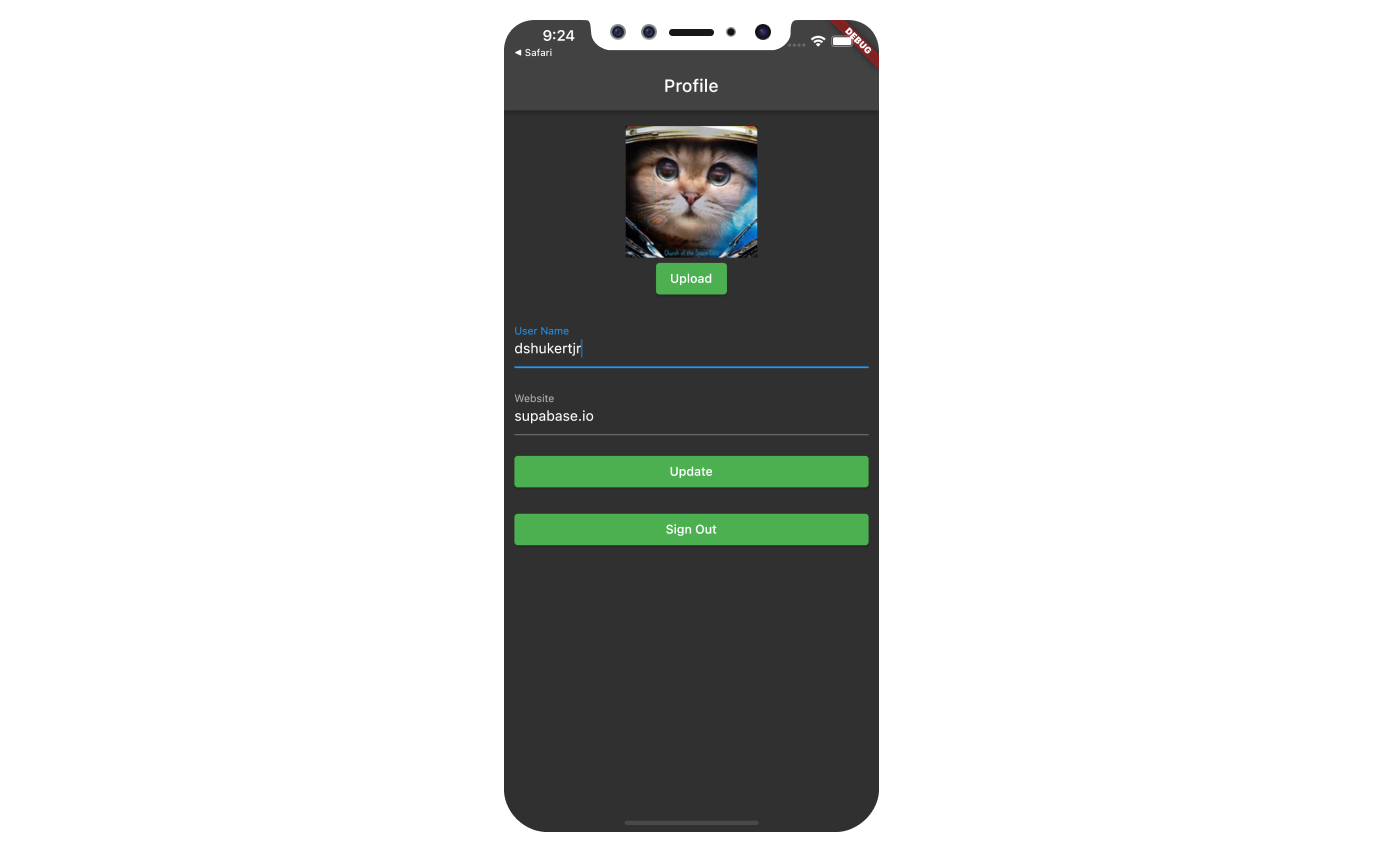
GitHub
如果你在阅读指南时遇到困难,请参考此版本
构建应用程序
让我们开始从头开始构建React Native应用。
初始化一个React Native应用
我们可以使用expo来初始化
一个名为 “expo-user-management “的应用程序。
npx create-expo-app -t expo-template-blank-typescript expo-user-management
cd expo-user-management
然后让我们安装额外的依赖项。supabase-js
npm install @supabase/supabase-js
npm install react-native-elements @react-native-async-storage/async-storage react-native-url-polyfill
现在让我们创建一个辅助文件来初始化Supabase客户端。
我们需要API URL和你[早些时候]复制的anon密钥(#get-the-api-keys)。
这些变量将被暴露在浏览器上,这完全没有问题,因为我们有
行级安全在我们的数据库上启用。
import AsyncStorage from '@react-native-async-storage/async-storage'
import { createClient } from '@supabase/supabase-js'
const supabaseUrl = YOUR_REACT_NATIVE_SUPABASE_URL
const supabaseAnonKey = YOUR_REACT_NATIVE_SUPABASE_ANON_KEY
export const supabase = createClient(supabaseUrl, supabaseAnonKey, {
auth: {
storage: AsyncStorage as any,
autoRefreshToken: true,
persistSession: true,
detectSessionInUrl: false,
},
})
设置一个登录组件
让我们建立一个React Native组件来管理登录和注册。 用户将能够用他们的电子邮件和密码登录。
import React, { useState } from 'react'
import { Alert, StyleSheet, View } from 'react-native'
import { supabase } from '../lib/supabase'
import { Button, Input } from 'react-native-elements'
export default function Auth() {
const [email, setEmail] = useState('')
const [password, setPassword] = useState('')
const [loading, setLoading] = useState(false)
async function signInWithEmail() {
setLoading(true)
const { error } = await supabase.auth.signInWithPassword({
email: email,
password: password,
})
if (error) Alert.alert(error.message)
setLoading(false)
}
async function signUpWithEmail() {
setLoading(true)
const { error } = await supabase.auth.signUp({
email: email,
password: password,
})
if (error) Alert.alert(error.message)
setLoading(false)
}
return (
<View>
<View style={[styles.verticallySpaced, styles.mt20]}>
<Input
label="Email"
leftIcon={{ type: 'font-awesome', name: 'envelope' }}
onChangeText={(text) => setEmail(text)}
value={email}
placeholder="email@address.com"
autoCapitalize={'none'}
/>
</View>
<View style={styles.verticallySpaced}>
<Input
label="Password"
leftIcon={{ type: 'font-awesome', name: 'lock' }}
onChangeText={(text) => setPassword(text)}
value={password}
secureTextEntry={true}
placeholder="Password"
autoCapitalize={'none'}
/>
</View>
<View style={[styles.verticallySpaced, styles.mt20]}>
<Button title="Sign in" disabled={loading} onPress={() => signInWithEmail()} />
</View>
<View style={styles.verticallySpaced}>
<Button title="Sign up" disabled={loading} onPress={() => signUpWithEmail()} />
</View>
</View>
)
}
const styles = StyleSheet.create({
container: {
marginTop: 40,
padding: 12,
},
verticallySpaced: {
paddingTop: 4,
paddingBottom: 4,
alignSelf: 'stretch',
},
mt20: {
marginTop: 20,
},
})
账户页面
在用户登录后,我们可以允许他们编辑他们的个人资料细节和管理他们的账户。
让我们为此创建一个新的组件,叫做Account.tsx。
import { useState, useEffect } from 'react'
import { supabase } from '../lib/supabase'
import { StyleSheet, View, Alert } from 'react-native'
import { Button, Input } from 'react-native-elements'
import { Session } from '@supabase/supabase-js'
export default function Account({ session }: { session: Session }) {
const [loading, setLoading] = useState(true)
const [username, setUsername] = useState('')
const [website, setWebsite] = useState('')
const [avatarUrl, setAvatarUrl] = useState('')
useEffect(() => {
if (session) getProfile()
}, [session])
async function getProfile() {
try {
setLoading(true)
if (!session?.user) throw new Error('No user on the session!')
let { data, error, status } = await supabase
.from('profiles')
.select(`username, website, avatar_url`)
.eq('id', session?.user.id)
.single()
if (error && status !== 406) {
throw error
}
if (data) {
setUsername(data.username)
setWebsite(data.website)
setAvatarUrl(data.avatar_url)
}
} catch (error) {
if (error instanceof Error) {
Alert.alert(error.message)
}
} finally {
setLoading(false)
}
}
async function updateProfile({
username,
website,
avatar_url,
}: {
username: string
website: string
avatar_url: string
}) {
try {
setLoading(true)
if (!session?.user) throw new Error('No user on the session!')
const updates = {
id: session?.user.id,
username,
website,
avatar_url,
updated_at: new Date(),
}
let { error } = await supabase.from('profiles').upsert(updates)
if (error) {
throw error
}
} catch (error) {
if (error instanceof Error) {
Alert.alert(error.message)
}
} finally {
setLoading(false)
}
}
return (
<View>
<View style={[styles.verticallySpaced, styles.mt20]}>
<Input label="Email" value={session?.user?.email} disabled />
</View>
<View style={styles.verticallySpaced}>
<Input label="Username" value={username || ''} onChangeText={(text) => setUsername(text)} />
</View>
<View style={styles.verticallySpaced}>
<Input label="Website" value={website || ''} onChangeText={(text) => setWebsite(text)} />
</View>
<View style={[styles.verticallySpaced, styles.mt20]}>
<Button
title={loading ? 'Loading ...' : 'Update'}
onPress={() => updateProfile({ username, website, avatar_url: avatarUrl })}
disabled={loading}
/>
</View>
<View style={styles.verticallySpaced}>
<Button title="Sign Out" onPress={() => supabase.auth.signOut()} />
</View>
</View>
)
}
const styles = StyleSheet.create({
container: {
marginTop: 40,
padding: 12,
},
verticallySpaced: {
paddingTop: 4,
paddingBottom: 4,
alignSelf: 'stretch',
},
mt20: {
marginTop: 20,
},
})
启动
现在我们有了所有的组件,让我们更新App.tsx。
import 'react-native-url-polyfill/auto'
import { useState, useEffect } from 'react'
import { supabase } from './lib/supabase'
import Auth from './components/Auth'
import Account from './components/Account'
import { View } from 'react-native'
import { Session } from '@supabase/supabase-js'
export default function App() {
const [session, setSession] = useState<Session | null>(null)
useEffect(() => {
supabase.auth.getSession().then(({ data: { session } }) => {
setSession(session)
})
supabase.auth.onAuthStateChange((_event, session) => {
setSession(session)
})
}, [])
return (
<View>
{session && session.user ? <Account key={session.user.id} session={session} /> : <Auth />}
</View>
)
}
一旦完成,在终端窗口运行这个程序。
npm start
然后为你想测试的环境按下相应的键,你应该看到完成的应用程序。
简介照片
每个Supabase项目都配置了存储,用于管理大型文件,如 照片和视频。
额外的依赖安装
你将需要一个在你将建立项目的环境下工作的文件选取器,在这个例子中我们将使用 react-native-document-picker。
expo install react-native-document-picker
创建一个上传小组件
让我们为用户创建一个头像,以便他们可以上传个人资料照片。 我们可以从创建一个新的组件开始。
import { useState, useEffect } from 'react'
import { supabase } from '../lib/supabase'
import { StyleSheet, View, Alert, Image, Button } from 'react-native'
import DocumentPicker, { isCancel, isInProgress, types } from 'react-native-document-picker'
interface Props {
size: number
url: string | null
onUpload: (filePath: string) => void
}
export default function Avatar({ url, size = 150, onUpload }: Props) {
const [uploading, setUploading] = useState(false)
const [avatarUrl, setAvatarUrl] = useState<string | null>(null)
const avatarSize = { height: size, width: size }
useEffect(() => {
if (url) downloadImage(url)
}, [url])
async function downloadImage(path: string) {
try {
const { data, error } = await supabase.storage.from('avatars').download(path)
if (error) {
throw error
}
const fr = new FileReader()
fr.readAsDataURL(data)
fr.onload = () => {
setAvatarUrl(fr.result as string)
}
} catch (error) {
if (error instanceof Error) {
console.log('Error downloading image: ', error.message)
}
}
}
async function uploadAvatar() {
try {
setUploading(true)
const file = await DocumentPicker.pickSingle({
presentationStyle: 'fullScreen',
copyTo: 'cachesDirectory',
type: types.images,
mode: 'open',
})
const photo = {
uri: file.fileCopyUri,
type: file.type,
name: file.name,
}
const formData = new FormData()
formData.append('file', photo)
const fileExt = file.name.split('.').pop()
const filePath = `${Math.random()}.${fileExt}`
let { error } = await supabase.storage.from('avatars').upload(filePath, formData)
if (error) {
throw error
}
onUpload(filePath)
} catch (error) {
if (isCancel(error)) {
console.warn('cancelled')
// User cancelled the picker, exit any dialogs or menus and move on
} else if (isInProgress(error)) {
console.warn('multiple pickers were opened, only the last will be considered')
} else if (error instanceof Error) {
Alert.alert(error.message)
} else {
throw error
}
} finally {
setUploading(false)
}
}
return (
<View>
{avatarUrl ? (
<Image
source={{ uri: avatarUrl }}
accessibilityLabel="Avatar"
style={[avatarSize, styles.avatar, styles.image]}
/>
) : (
<View style={[avatarSize, styles.avatar, styles.noImage]} />
)}
<View>
<Button
title={uploading ? 'Uploading ...' : 'Upload'}
onPress={uploadAvatar}
disabled={uploading}
/>
</View>
</View>
)
}
const styles = StyleSheet.create({
avatar: {
borderRadius: 5,
overflow: 'hidden',
maxWidth: '100%',
},
image: {
objectFit: 'cover',
paddingTop: 0,
},
noImage: {
backgroundColor: '#333',
border: '1px solid rgb(200, 200, 200)',
borderRadius: 5,
},
})
添加新的小组件
然后我们就可以把小部件添加到账户页面。
// Import the new component
import Avatar from './Avatar'
// ...
return (
<View>
{/* Add to the body */}
<View>
<Avatar
size={200}
url={avatarUrl}
onUpload={(url: string) => {
setAvatarUrl(url)
updateProfile({ username, website, avatar_url: url })
}}
/>
</View>
{/* ... */}
</View>
)
}
// ...
现在你需要运行预编译命令,使应用程序在你选择的平台上工作。
expo prebuild
下一步
在这个阶段,你已经有了一个功能完备的应用程序!
- 有问题吗?在此提问
- 请登录MemFire Cloud